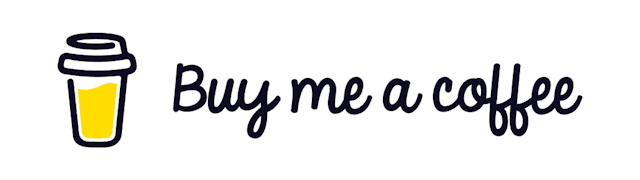Docker CheatSheet with NodeJS and Databases
Get a mysql server up and running
docker run \
-it --rm --name mysql \
-p 3306:3306 \
--mount "src=mysqldata,target=/var/lib/mysql" \
-e MYSQL_ROOT_PASSWORD=mysecret \
mysqlConnection details
host: localhost
port: 3306
user: root
password: mysecretGet IP address of the running container
It will help you to connect from other applications that isn't sharing a network with this container.
docker inspect \
-f '{{range .NetworkSettings.Networks}}{{.IPAddress}}{{end}}' \
container_name_or_idGet a mysql explorer up and running (Adminer)
Adminer is a free database explorer. It will help you to explore the running database.
docker run \
-it --rm --name adminer \
-p 8080:8080 \
adminerIt will get a database explorer running on localhost:8080
Get all running containers
docker ps # all running containers
docker ps -a # all containers
docker container prune # remove all stopped containers
docker container restart name_of_containerDefine a docker network
If you try to access the running database container from the host you were required to know th IP address of the running container which is problematic.
If you keep the database explorer tool in the same network with the database itself then we can resolve the IP address from the container name itself.
So let's create a network first!
docker network create --driver bridge network_nameAnd now in our previous mysql command can be modified to use this network instead
docker run \
-d --rm --name mysql \
-p 3306:3306 \
--mount "src=mysqldata,target=/var/lib/mysql" \
-e MYSQL_ROOT_PASSWORD=mysecret \
--net mysqlnet \
mysqland adminer
docker run \
-d --rm --name adminer \
-p 8080:8080 \
--net mysqlnet \
adminerNow just refer the database server by it's name mysql
Using docker compose
Now we can just separately run the containers but it would be cooler if we can run them all using one command. And docker compose let's us do that!
Let's run the above 2 containers simultaneously
Create a docker-compose.yaml file. And paste the following there
version: "3"
services:
mysql:
image: mysql
container_name: mysql
environment:
- MYSQL_ROOT_PASSWORD=faisal
volumes:
- mysqldata:/var/lib/mysql
ports:
- "3306:3306"
networks:
- mysqlnet
restart: on-failure
adminer:
image: adminer
container_name: adminer
depends_on:
- mysql
ports:
- "8080:8080"
networks:
- mysqlnet
restart: on-failure
volumes:
mysqldata:
networks:
mysqlnet:Then run
docker-compose up
docker-compose downIf you have previously run containers then you might face some issues with the password. In that case you will need to remove previously created volumes
docker volume prune
docker-compose down --volumesAnd then run again to see the database up and running
Run the containers as backend service
If you want to run docker as a background service then you will add the -d option
docker-compose up -dCleaning up:
Docker can take significant amount of disk space. To see that
docker system dfYou can remove stopped containers, unused networks and dangling images by
docker system pruneList commands
docker container ls -a # to see all containers
docker image ls -a # to see all images
docker volume ls # to see all volumes
docker network ls # to see all volumesRun a postgresql instance
Similarly we can run a postgresql instance by running the following command
docker run \
-it --rm --name postgres \
-p 3000:5432 \
--mount "src=postgresdata,target=/var/lib/postgresql/data" \
-e POSTGRES_PASSWORD=mysecret \
postgresRun a MongoDB database
docker run \
-it --rm --name mongodb \
-p 3000:27017 \
--mount "src=mongodata,target=/data/db" \
-e MONGO_INITDB_ROOT_USERNAME=root \
-e MONGO_INITDB_ROOT_PASSWORD=mysecret \
mongoAdd an existing dump
To generate some metadata for the local container you can run the following command. It can vary from database to database. The following one is for MySQL.
docker exec -i database_container_id mysql -u root -p faisal volume < path_to_dump_fileCreate an independent Dockerfile for Nodejs application
# base Node.js LTS image
FROM node:lts-alpine
# define environment variables
ENV HOME=/home/node/app
ENV NODE_ENV=production
ENV NODE_PORT=3000
# create application folder and assign rights to the node user. This is just for security reasons
RUN mkdir -p $HOME && chown -R node:node $HOME
# set the working directory
WORKDIR $HOME
# set the active user
USER node
# copy package.json from the host
COPY --chown=node:node package.json $HOME/
# install application modules
RUN npm install && npm cache clean --force
# copy remaining files
COPY --chown=node:node . .
# expose port on the host
EXPOSE $NODE_PORT
# application launch command
CMD [ "node", "./index.js" ]Then build the image
docker image build -t nodehello .and run it
docker run -it --rm --name nodehello -p 3000:3000 nodehelloCreate a Dockerignore file
Don't forget to create a .dockerignore file as well. This will avoid copying unnecessary files and keep our images lean.
Dockerfile
docker*.yml
.git
.gitignore
.config
.npm
.vscode
node_modules
README.mdBut running it every time like this is not practical when we are developing
So let's create another docker-compose.yaml file
version: "3"
services:
nodehello:
environment:
- NODE_ENV=development
build:
context: ./
dockerfile: Dockerfile
container_name: nodehello
volumes:
- ./:/home/node/app
ports:
- "3000:3000"
- "9229:9229"
command: npm run devWe can use the following command to build the image
docker-compose up --buildIt will give you the ability to hot reload your code on development.
Debug with VSCode
We can add a new option to the package.json file to debug our code
"debug": "ts-node-dev --trace-warnings --inspect=0.0.0.0:9229 src/index.ts"Now we will change the last command of our new docker-compose.yaml file
command: /bin/sh -c 'npm install && npm run debug'then we can click on the debug icon on the left of vscode and create a new launch.json file inside the .vscode folder
Put the following content inside that file
{
// For more information, visit: https://go.microsoft.com/fwlink/?linkid=830387
"version": "0.2.0",
"configurations": [
{
"type": "node",
"request": "attach",
"name": "Attach",
"port": 9229,
"protocol": "inspector",
"localRoot": "${workspaceFolder}",
"remoteRoot": "/home/node/app",
"skipFiles": ["<node_internals>/**"]
}
]
}Then we can run
docker-compose upThen we can put break point inside the vscode. On the left of the editor and when we try to execute that code we will catch them inside debugger!
Docker image commands
docker image build -t myimage:first .here the -t option gives the ability to tag the image. If we don't tag it the latest tag will be used by default
or from a specific Dockerfile
docker image build -f myCustomFile.txt -t myimage:first .See all images
docker images
docker image ls -a ## to see all imagesDocker Container commands
docker container ls ## active containers
docker ps ## active containers
docker container ls -a # stopped containers
docker exec -it <container_id_or_name> [command] [args...] # run a command inside the container
docker run [options] <image> [command] [args...]
docker run --it --rm -p 3306:3306 mysql
docker container restart <container_id_or_name> ## restart a container
docker container stop <container_id_or_name> # stop a container
docker stats ## See various metrics like cpu usage and memory usage
docker container rm <container_id_or_name>
docker container prune # remove all containers
docker inspect <container_id>Docker volume commands
docker volume ls # to see all volumes
docker volume rm <volume_name> # remove a volume
docker volume prune # remove all volumes that are not currently attachedA directory on the host can be mounted into a container using the -v hostdir:containerdir option with the docker run command. For example, the following command mounts the current directory’s code subdirectory to the container’s /home/app directory:
-v $PWD/code:/home/appDocker network commands
docker network create --driver bridge <network_name> # create a network
docker run --net mynet #Attach the container to that network in docker run with --net mynet
docker network ls ## view all networks
docker network rm <network_id_or_name> # remove the networkFull clean start
to see the status of the containers
docker statsTo remove all existing containers and get a fresh start do this.
docker system prune -a --volumes